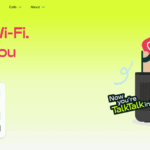A Step-by-Step Guide on How to Debug Your Internet Connection Issues at Home
Is your home internet connection acting up? Slow speeds, frequent disconnects, or no connection at all can be incredibly frustrating. Before you call your Internet Service Provider (ISP), there are several troubleshooting steps you can take to diagnose and potentially fix the problem yourself.
Check Your Modem and Router
Your modem and router are the heart of your home network. Start by checking that all cables are securely connected and the power is on. Look for any flashing error lights that may indicate an issue.
Next, try rebooting your modem and router:
- Unplug the power cords from both devices
- Wait at least 30 seconds
- Plug the modem back in first and wait until the lights stabilize
- Plug the router back in and wait a couple minutes for it to fully boot up
This simple power cycle can resolve many connectivity problems caused by network glitches or overheating.
Test Your Speed and Ping
Once your network hardware is back online, run a speed test to check your download and upload speeds. Compare the results to the plan you’re paying for. If speeds are significantly lower than expected, there may be an issue with your ISP’s network or your equipment.
You can also use the Command Prompt to ping a reliable server and check your latency and packet loss. Open CMD and type:
ping google.com -t
Let this run for a minute, then press Ctrl+C to stop. If you see high latency (>100ms) or packet loss, your connection is unstable.
Check for Signal Interference
Wi-Fi networks are susceptible to interference from other electronic devices. Cordless phones, microwaves, Bluetooth speakers, and even your neighbor’s Wi-Fi can cause problems.
Try changing your router’s channel to one with less traffic. Modern routers can automatically optimize the channel, or you can use a Wi-Fi analyzer app to manually find the clearest frequency.
Also consider the placement of your router. Keep it away from potential interference sources and elevate it off the floor for better signal propagation.
Update Firmware and Drivers
Outdated modem/router firmware or network adapter drivers on your devices can lead to incompatibilities and performance issues. Check the manufacturer’s website for the latest updates.
Firmware updates often patch security holes and add new features that can improve stability and speed. Driver updates ensure your devices can communicate optimally with your network hardware.
Scan for Malware
Malicious software on any of your connected devices could be hogging your bandwidth or causing other network issues. Run a full system scan with your antivirus software on each device to check for infections.
Pay attention to browser extensions as well. Shady extensions can hijack your browser, drain system resources, and snoop on your traffic. Remove any add-ons you don’t absolutely need or trust.
Bypass Your Router
To isolate whether the problem is with your ISP connection or your local network, try connecting a device directly to your modem with an Ethernet cable. Reboot the modem, then check if the directly wired connection has the same issues.
If the direct connection works fine, then your router is likely the culprit. You may need to adjust its settings, update firmware, or consider replacing it. If the wired connection still has problems, then the issue is likely on your ISP’s end.
Contact Your ISP
If you’ve exhausted all the troubleshooting steps and your connection is still unreliable, it’s time to contact your ISP. They can run diagnostic tests and check for outages or equipment issues on their end.
Have your account information and a description of the problem ready. Note any error messages and the troubleshooting steps you’ve already taken. Be patient and polite, but persistent in getting the support you need to resolve the issue.
Conclusion
Internet problems can be maddeningly tricky to diagnose, with many potential points of failure between your ISP and your devices. By methodically troubleshooting each component, you can often identify and resolve issues on your own.
If all else fails, don’t hesitate to contact your ISP for assistance. Reliable internet is essential for work, school, and staying connected. You deserve the service you’re paying for.